How to Create a Knowledge Base
How to Create an Enterprise Space and Knowledge Base?
In the Knowledge module, users can create "Enterprise Spaces" and "Knowledge Bases" to support multi-level knowledge management. Before starting, it is recommended to understand the following core concepts for more efficient use of related features.
- No spaces can be created in My Space, only Knowledge Bases can be created; there is a built-in default knowledge base
- Under an Enterprise Space, different Spaces can be created, and only under these created spaces can Knowledge Bases be created
The table below compares the creation of spaces and knowledge bases in "My Space" and "Enterprise Space":
| My Space | Enterprise Space | |
|---|---|---|
| Space | ✅ | |
| Knowledge Base | ✅ | ✅ |
| Folder | ✅ | ✅ |
How to Create a New Enterprise Space?
After fully understanding the above concepts, you can start creating an Enterprise Space to embark on an efficient knowledge management journey.
💡 Tip: Creating an enterprise space requires the relevant space creation permission. Please ensure you have this permission before creating.
Steps to create an enterprise space:
- First, navigate to "Management -> Knowledge Management -> Enterprise Space", click the "⚙️" next to Enterprise Space
- In the popped-up Enterprise Space page, click "Add New"
- Enter the enterprise space's ID, name, icon, description, order, etc., then click "Save" to successfully create the enterprise space (the example in the image is creating "Test Enterprise Space New")
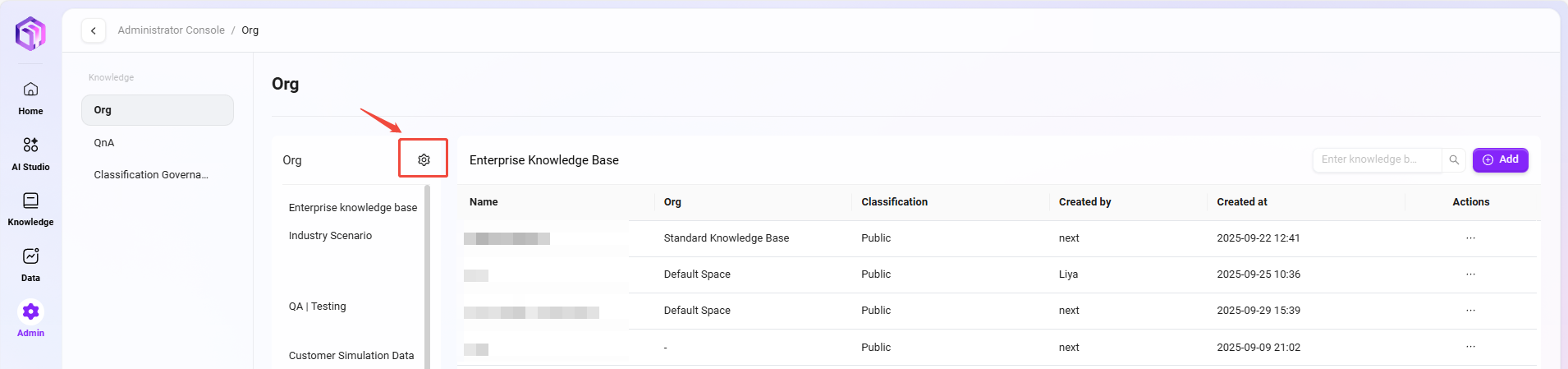
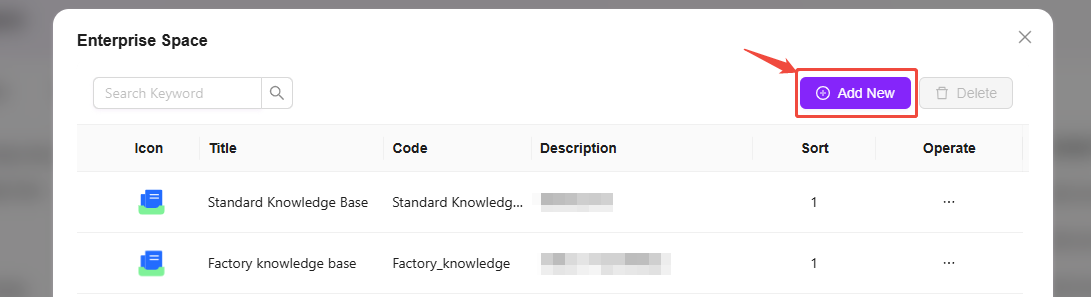
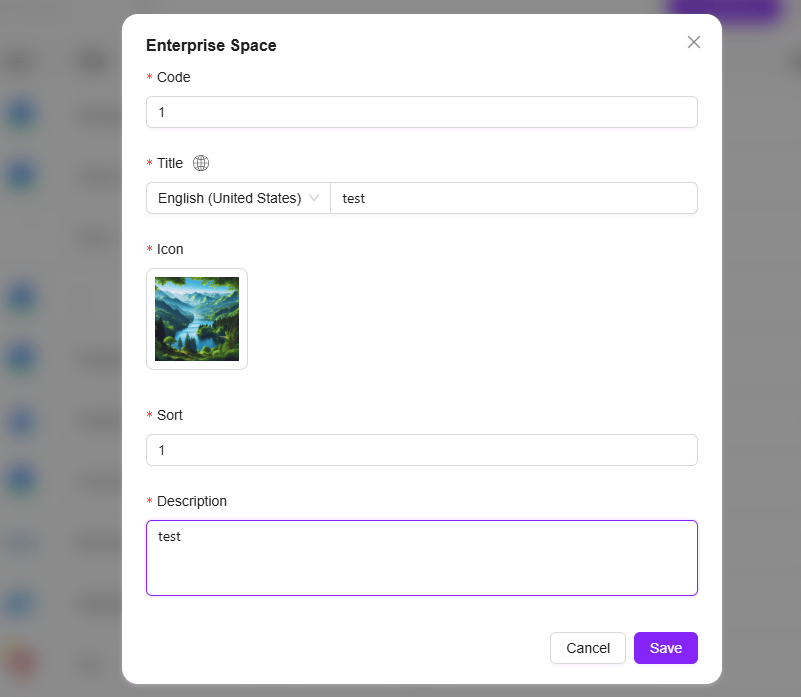
How to Create a New Knowledge Base?
💡 Tip: Creating a knowledge base in personal space does not require related permissions.
Creating a Knowledge Base in My Space
Steps to create a knowledge base in My Space:
- First, navigate to the My Space overview page, click "New Knowledge Base"
- Fill in the knowledge base name and description, click "Confirm" to successfully create a knowledge base in personal space (the example in the image is creating "Test Knowledge Base")
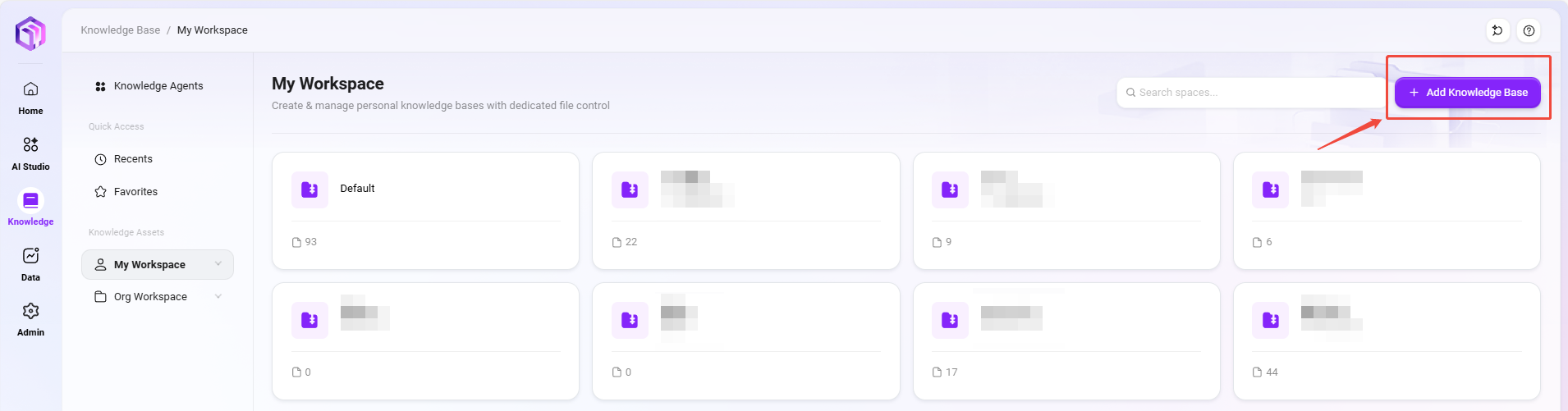
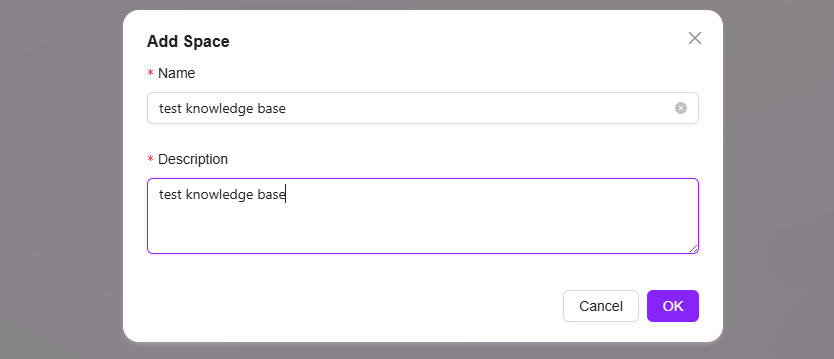
Creating a Knowledge Base in Enterprise Space
💡 Tip: Creating a knowledge base in an enterprise space requires relevant permissions. Please ensure you have creation permission before proceeding.
Steps to create a knowledge base in an Enterprise Space:
-
First, navigate to "Management->Knowledge Management->Enterprise Space", enter the enterprise space where the new knowledge base will be created
-
Click "Add New" on the right side of the knowledge base
-
In the popped-up create knowledge base page, enter the knowledge base's name, confidentiality level, description, etc., then click "Confirm" to create successfully
- Confidentiality level: The default levels are public and Highly confidential
- Storage quota: 0-1GB
- File size limit: Supports custom upload file size per knowledge base
- Supported file formats: Supports custom file formats per knowledge base
💡 Tip: After customizing upload file size and file formats, if the uploaded file does not meet the restrictions, the system will prompt accordingly
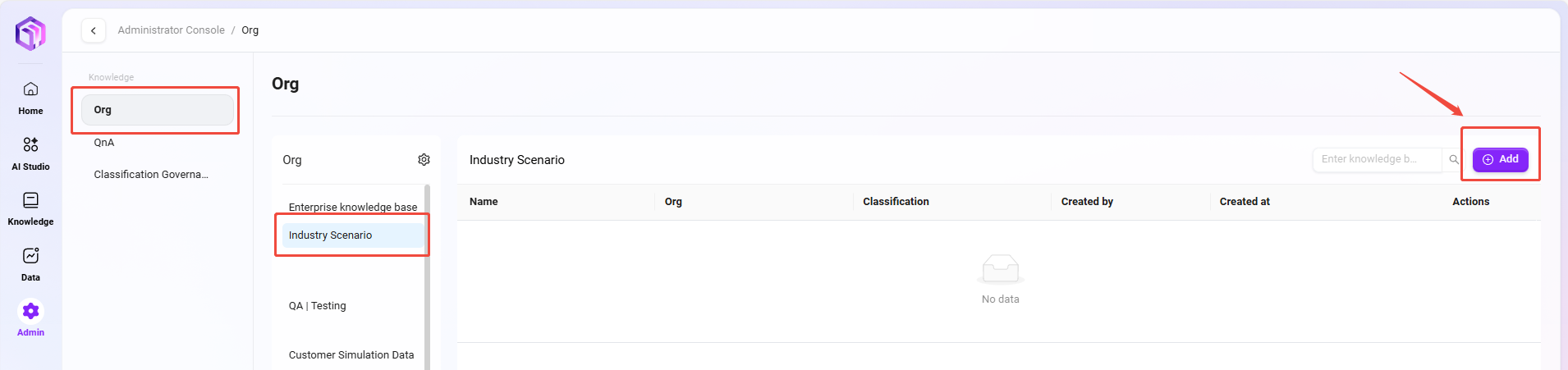
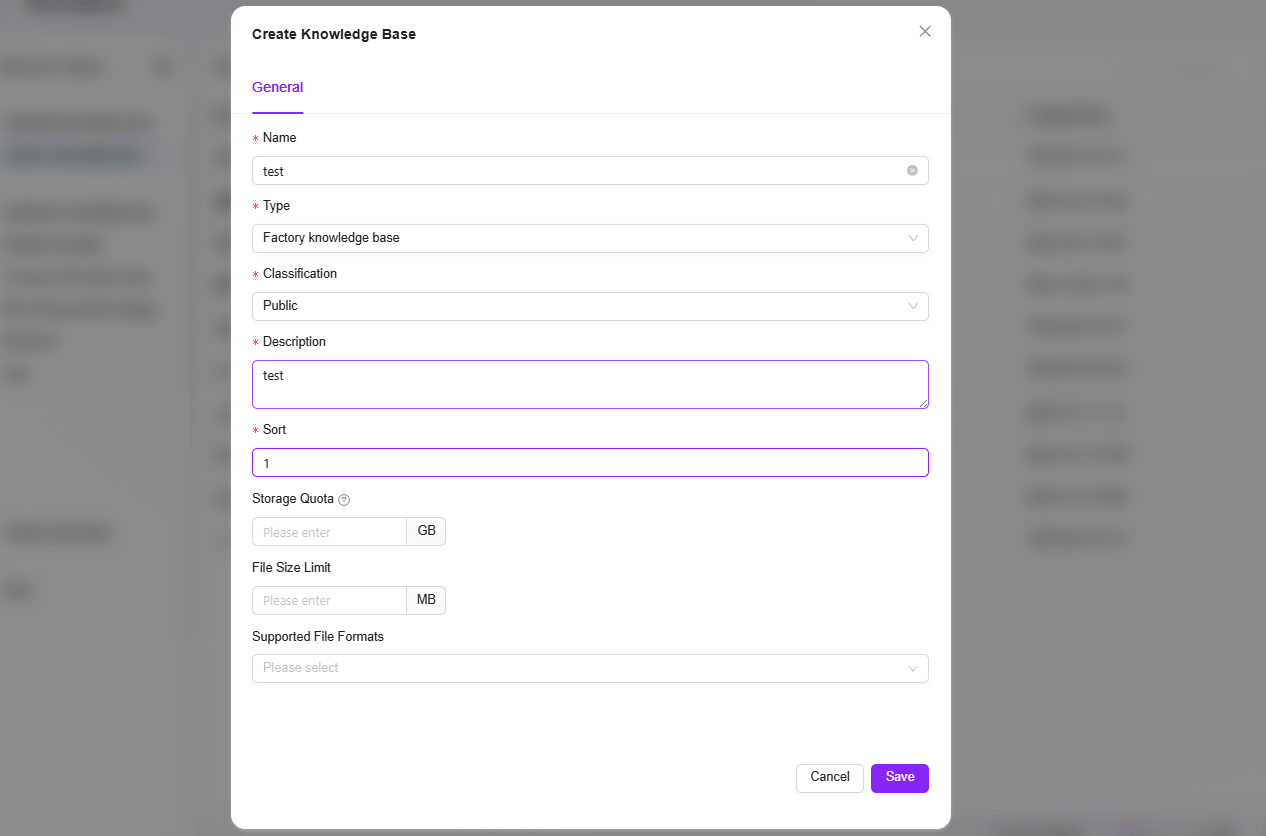
How to Configure Knowledge Base Space Settings?
💡 Tip: Knowledge base space settings require enterprise space management permissions. Please ensure you have this permission before modifying knowledge base settings.
Knowledge base space settings can be accessed from multiple entry points:
- On the knowledge base overview page of the enterprise space, click the “✏️” on the knowledge base card to open
- After entering the knowledge base, click the ⚙️ button at the top left of the page to open
- Navigate to "Management->Knowledge Management->Enterprise Space", select the knowledge base to edit, click the right side “···”, and choose "Manage" to open
General Settings
General settings of the knowledge base are the information filled in when creating the knowledge base, including knowledge base name, type, confidentiality level, description, storage quota, file size limit, supported file formats.
File Settings
Indexing Method:
- Basic Parsing: Suitable for general text recognition; choose basic parsing when files do not contain tables or images
- OCR Intelligent Parsing: Calls integrated models to process documents, suitable for documents containing many tables; within OCR intelligent parsing, you can choose intelligent model parsing mode or Azure AI Document Intelligence
- Intelligent Model Parsing: Uses built-in system models for semantic recognition and structured extraction, suitable for documents with tables or complex layouts
- Azure AI Document Intelligence:
- Basic: Provides more accurate text extraction, suitable for complex documents. Extracts printed and handwritten text
- Layout: Has text recognition, table reconstruction, and image recognition capabilities. High-precision parsing to preserve document layout structure
Segmentation Mode:
- Default Segmentation: The system splits text according to the default segmentation method
- Fine Segmentation Mode: Text is first split by a maximum of 1024 characters, then each segment is further subdivided by 200 characters, each small segment has an independent index
- Custom Mode: Users can customize the maximum number of characters per segment, e.g., setting 500 will split every 500 characters into one segment
Retrieval Settings:
- File Preview: Controls whether files (documents, images, videos, audio) in the knowledge base support online preview
- File Indexing: Sets whether various resources (documents, images, videos, audio) in the knowledge base are included in the global search index. If turned off, the corresponding resources cannot be found by keyword search.
File Summary Generation: Automatically generates content summaries for documents in the knowledge base to facilitate quick browsing of core information. If turned off, newly uploaded documents will no longer automatically generate summaries.
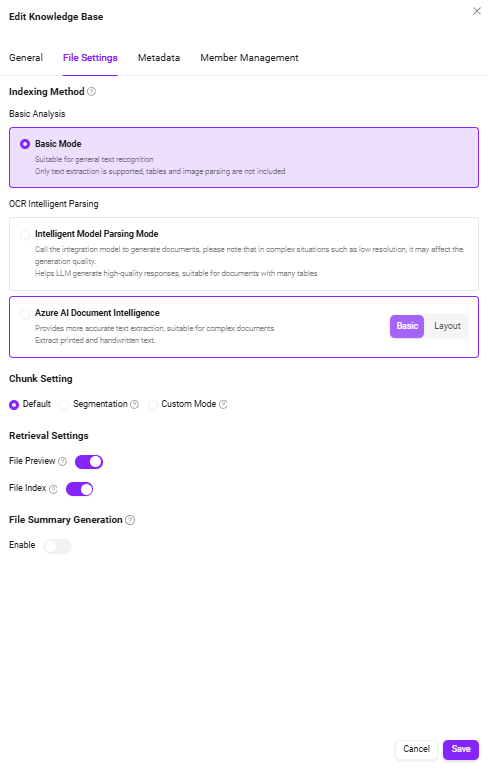
Metadata
Metadata is data used to describe data, such as file size, name, location, etc. In SERVICEME, metadata is used to enhance file management and knowledge base retrieval capabilities.
The Role of Metadata in SERVICEME
File-level Metadata:
- When uploading files, the system automatically saves basic metadata such as file size, name, storage location, etc.
- Users can customize metadata, such as tags, categories, uploader, etc., for more precise file management.
- When retrieving knowledge base files, filtering based on metadata can improve search hit rate.
Knowledge Base-level Metadata:
- The knowledge base itself can also be configured with metadata, such as topic, industry category, permission information, etc.
- Through knowledge base metadata, more advanced classification and retrieval can be achieved, improving knowledge management efficiency.
User Management
Owner: The knowledge base owner has all permissions for this knowledge base, including management, editing, and access permissions.
Editor: Knowledge base editors have full file operation rights, such as uploading, deleting files, etc.
Visitor: Visitors can only view the knowledge base content and cannot make any modifications.

- Member permissions can be managed through roles, but the role permissions page is only accessible by administrators
- For specific operations on managing knowledge base member permissions through roles, see the section "How to Manage Knowledge Base Member Permissions through Roles" below
Knowledge Base Member Permission Configuration
Before understanding how to manage knowledge base member permissions through roles, you need to understand three concepts: Role, User Authorization, Function Authorization
- Role: Roles are created by administrators and can be created for different scenarios
- User Authorization: After creating a role, users can be added to this role, which can be understood as assigning a role to a user
- Function Authorization: Function authorization of a role refers to what functions this role can have
💡 Tip: From the above, it can be seen that: Function Authorization + Role Authorization = Granting a certain permission to a user
⏳ Specific example: Grant DemoUser the management permission for the Demo knowledge base
- Click "Add New" on the right side of the role list to create a new role named "Knowledge Base Management"
- After creating the knowledge base management role, click "Function Authorization" corresponding to the role, find "Space Management", under space management find the knowledge base "Demo" and check it, then click "Confirm"
- Next, add the test account to this role by clicking "User Authorization" for the corresponding role, find and check DemoUser according to the test account's organization, then click "Confirm"
- After completing the above operations, DemoUser will have successfully been granted management permission for the Demo knowledge base.
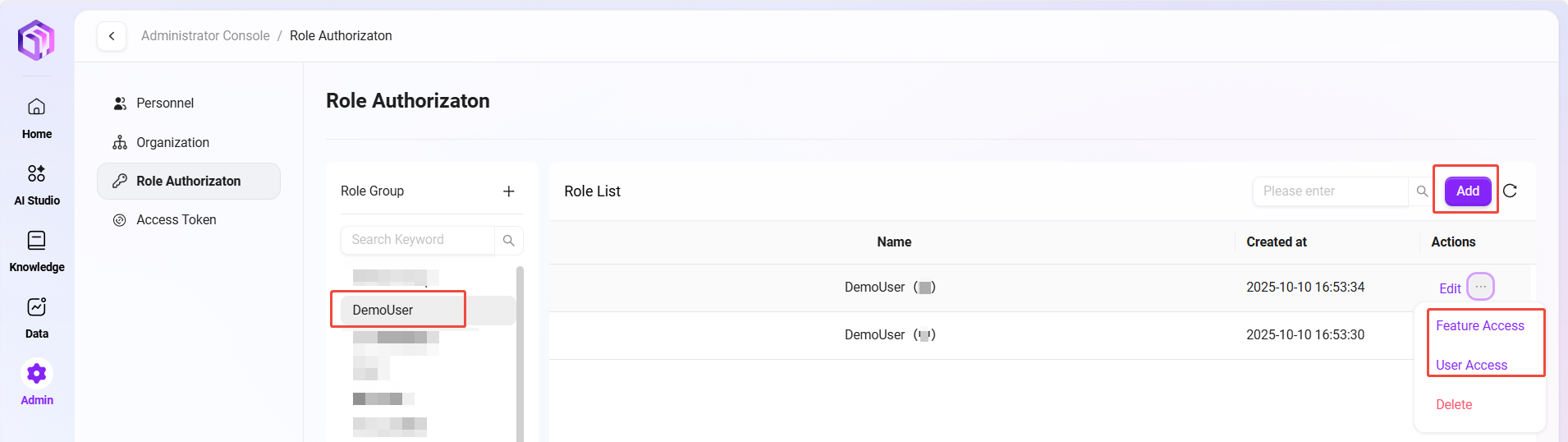
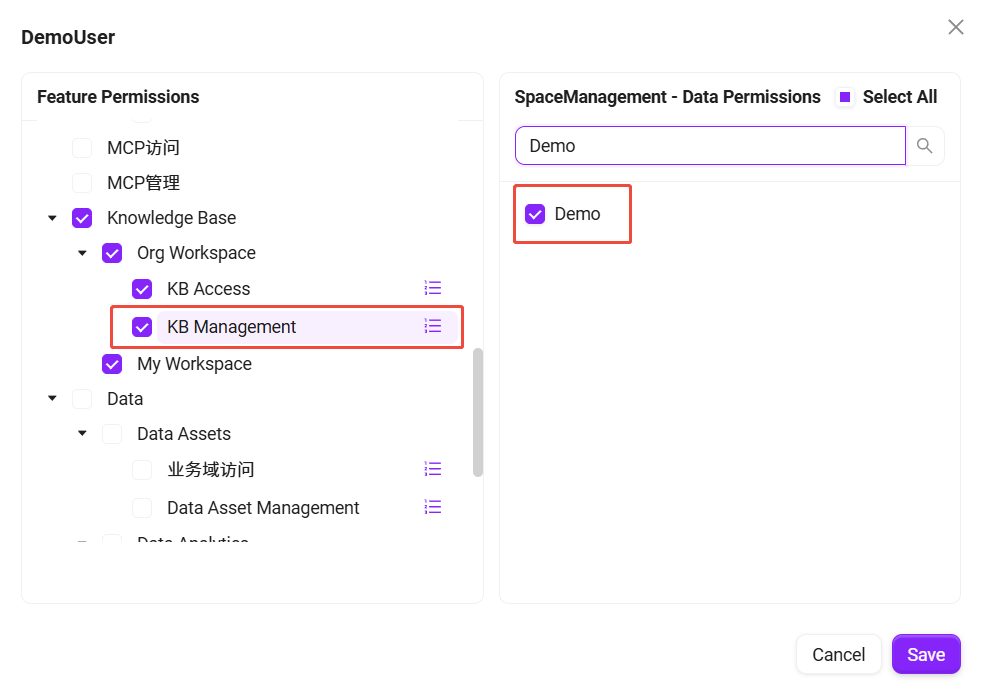
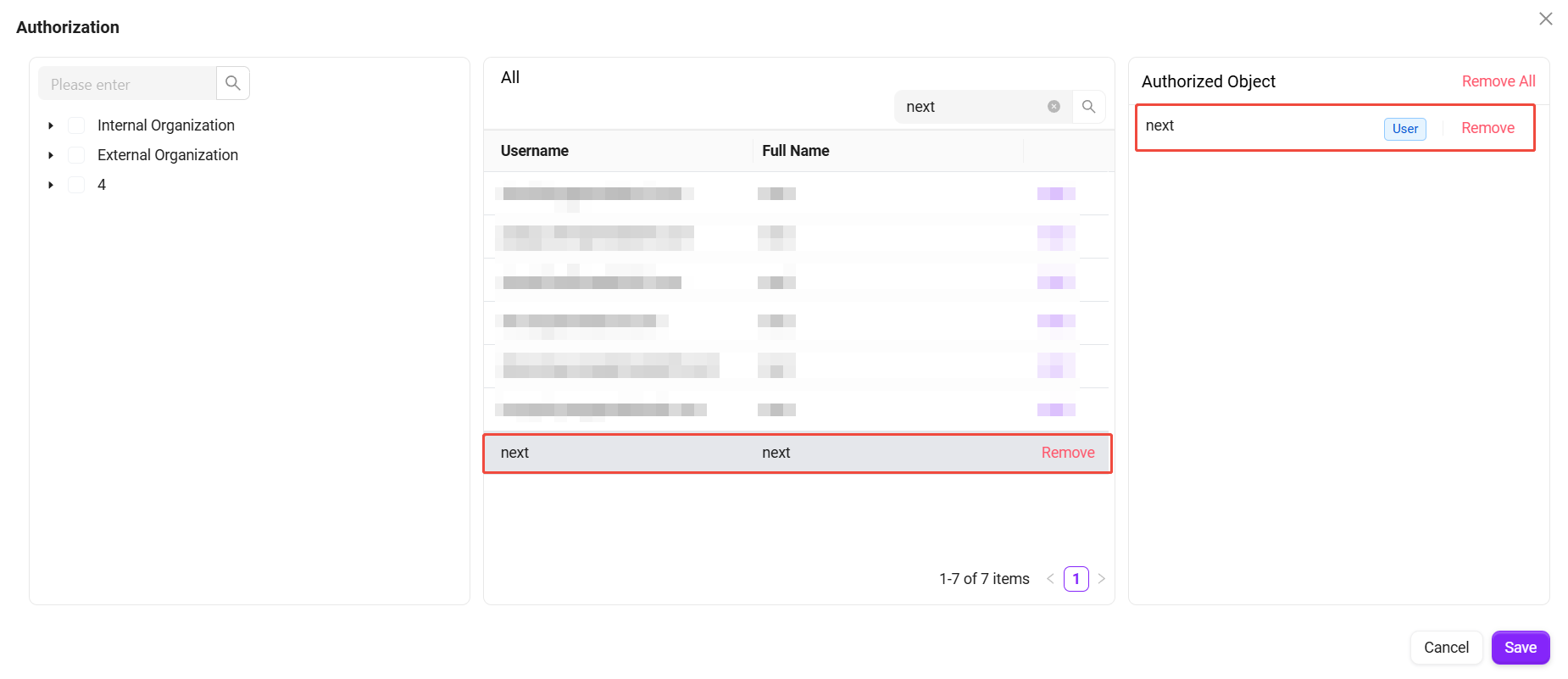
How to Delete Enterprise Spaces and Knowledge Bases?
Delete Knowledge Base
To delete a knowledge base, simply navigate to the knowledge base overview page, find the corresponding knowledge base card, and click the “🗑️” at the bottom right of the card to delete the knowledge base. The deletion method is the same for both My Space and Enterprise Space.
As shown below:
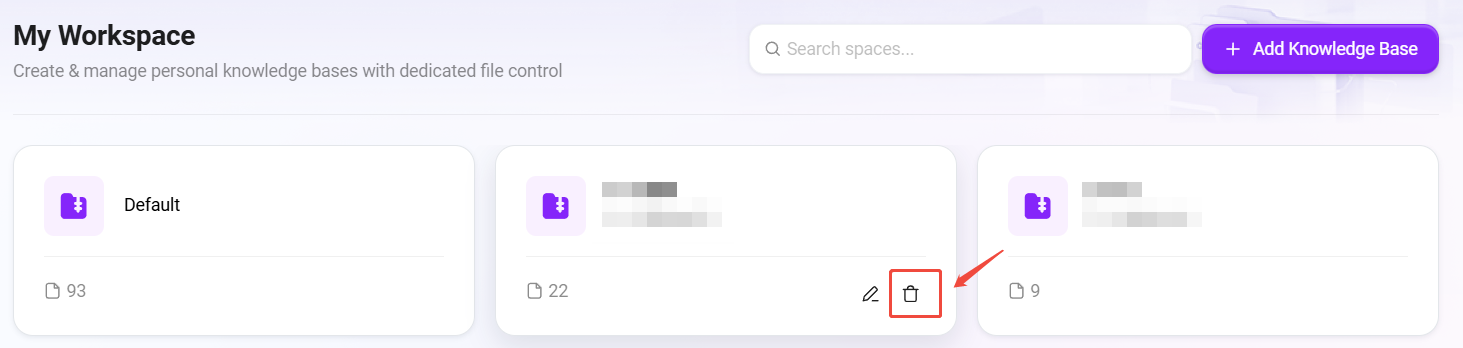
Delete Enterprise Space
Deleting an enterprise space requires a user with space management permissions to navigate to "Settings->Knowledge Management->Enterprise Space", click the “⚙️” next to the enterprise space, select the enterprise space to delete in the popped-up enterprise space page, click "Delete" at the top right, and confirm the deletion.
As shown below:
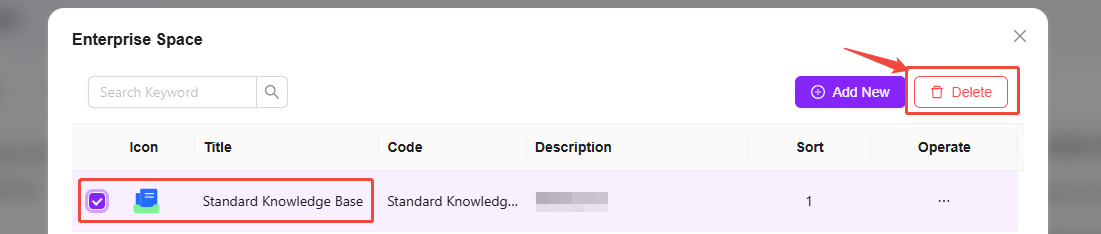
Comparison of File-Related Operations in My Space and Enterprise Space
| My Space | Enterprise Space | |
|---|---|---|
| Download | ✅ | ✅ |
| Favorite | ✅ | ✅ |
| Delete | ✅ | ✅ |
| Rename | ✅ | ✅ |
| Re-preview | ✅ | ✅ |
| Re-segment | ✅ | ✅ |
| File Properties | ✅ | ✅ |
| Share | ❌ | ✅ |
| Move to | ❌ | ✅ |
| Copy to | ❌ | ✅ |
| Add Shortcut | ❌ | ✅ |
| Tags | ❌ | ✅ |
| Metadata Properties | ❌ | ✅ |
About File Properties
File properties are settings for individual files, whereas the previously mentioned knowledge base space settings are for the knowledge base. Knowledge base space settings include file settings, and these settings can be inherited by file properties.
General Settings
- Basic Information: Basic information in file properties includes file name, size, creator, creation time, modifier, modification time, description, tags.
💡 Tip: Only files in Enterprise Space support the use of tags, and new tags can be added; files in Personal Space do not support the tag feature.
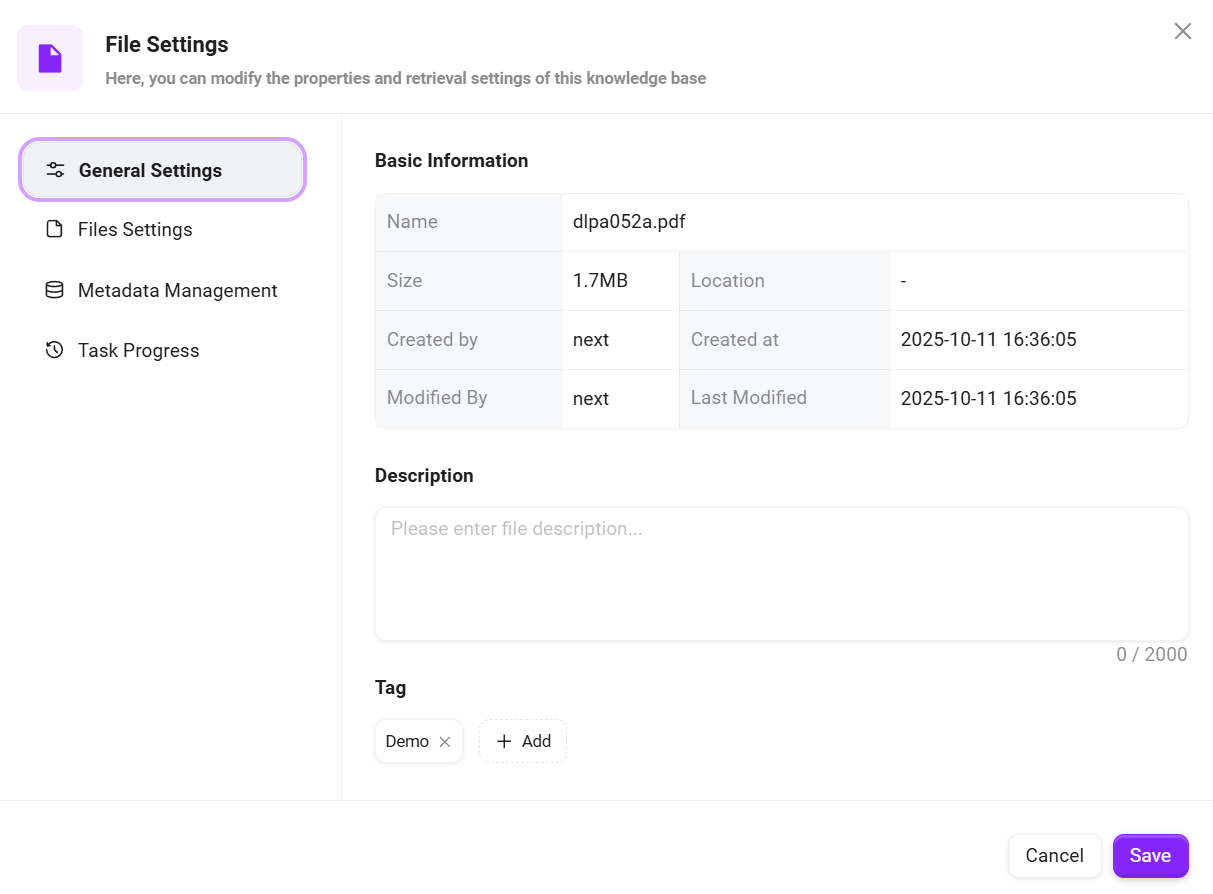
File Settings
-
Space Settings: File settings inherit space settings by default and require no additional configuration. If a file needs custom settings, turn off the "Inherit Space Settings" button.
-
Indexing Method: Basic Parsing, OCR Intelligent Parsing
-
Segmentation Settings: Default, Fine, Custom
-
Retrieval Settings: File Preview, File Indexing
-
File Summary Generation: Whether to enable summary, full-text summary prompt words
💡 Tip: For detailed file settings, please refer to "How to Configure Knowledge Base Space Settings"
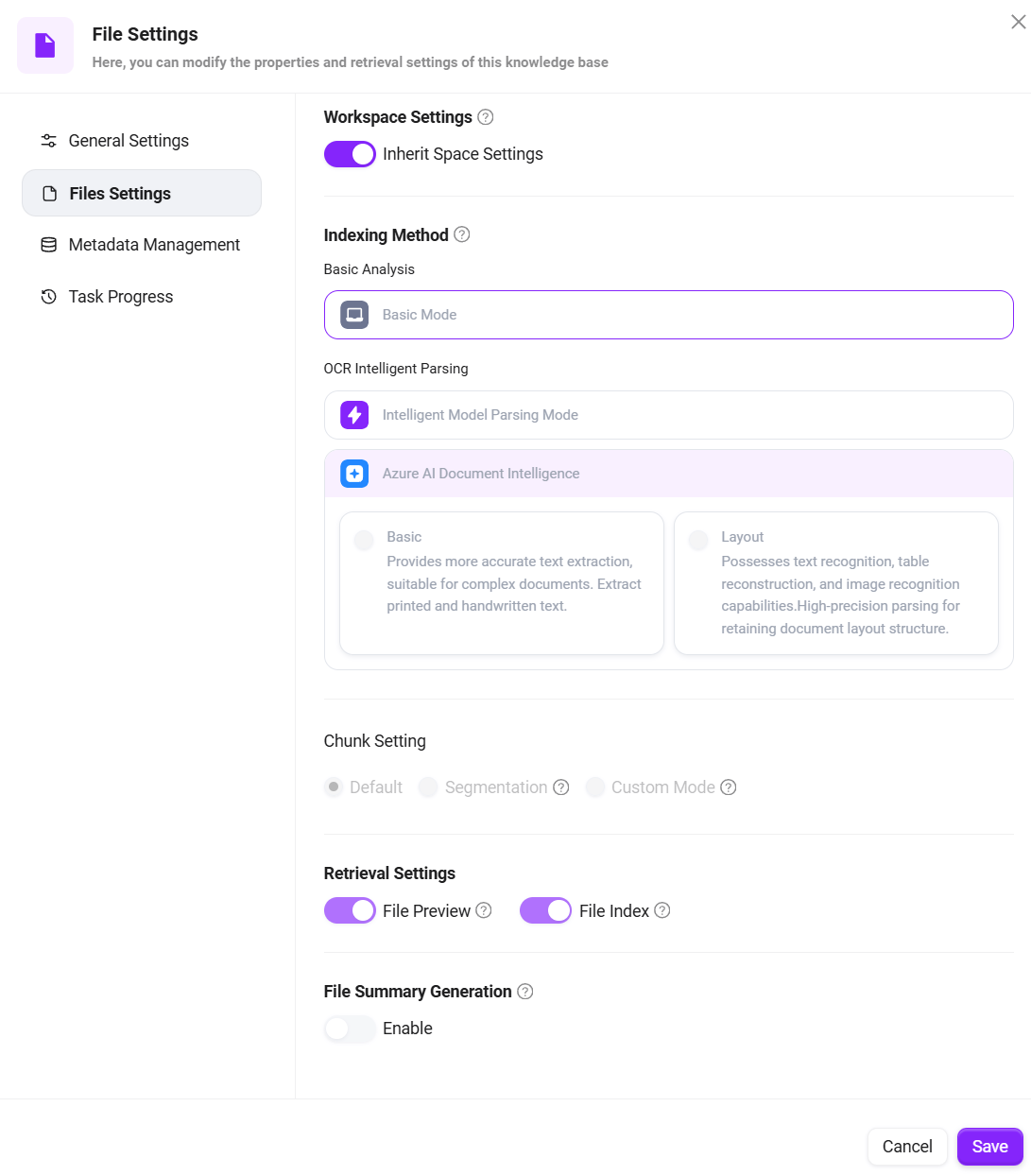
Task Progress
- Preview: Supports file preview and allows viewing the preview progress. If loading fails, click the Retry button to reload.
- File Processing: File processing includes multiple steps. Click "File Processing" to view the current progress and step.
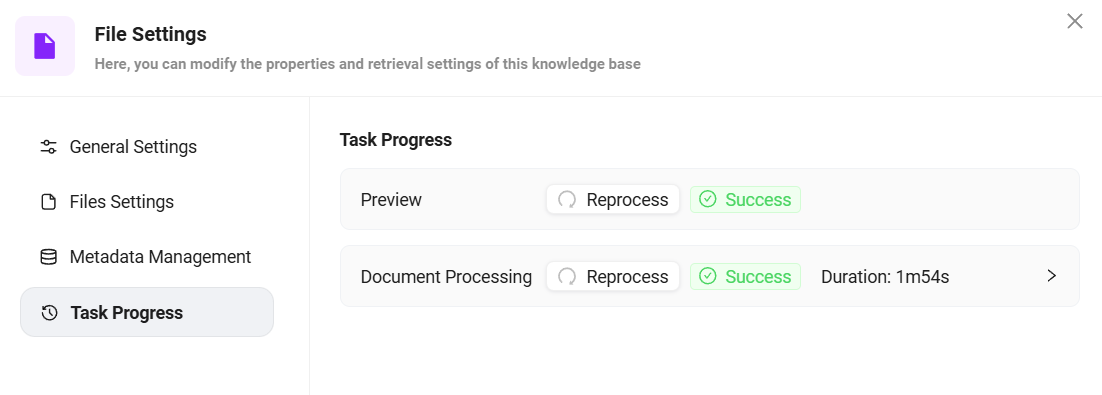
Segment Preview
-
Segment Preview supports viewing the segmentation of the file, each segment is numbered and supports editing the segment content.
- Editing segment content does not affect the original file, only modifies the content used for indexing and preview.
-
In the segment preview interface, keyword search is supported to quickly locate the segment containing the keyword, improving search efficiency.
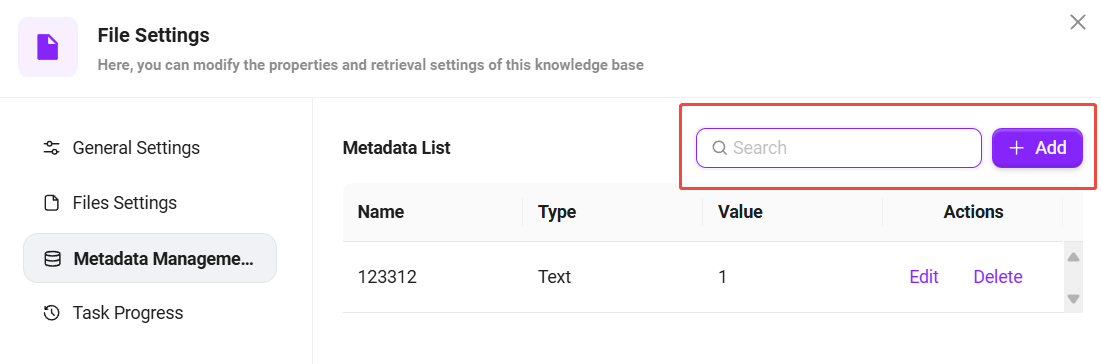
File Operations
Create Folder & Upload Files
Create Folder: Both My Space and Enterprise Space support folder creation. On the knowledge base page, click the right side "New Folder", enter the folder name, and click "Confirm".

Upload Files: To upload files in My Space and Enterprise Space, click "Upload Files" at the top right of the page, select the files to upload, click "Open", and wait for indexing success to use the files.
- File upload has four statuses: Waiting for Indexing, Indexing, Indexing Successful, Indexing Failed
- Only files with indexing success status can be previewed and used normally
- Editing permissions in the enterprise space are required to create folders or upload files. Please ensure you have the relevant permissions before operating.

Move & Copy Files
Move/Copy Files: Select the files to move or copy, click the right side "···", choose "Move to"/"Copy to", select the destination, and click "Confirm".
- Files in My Space do not support move and copy; only files in Enterprise Space support move and copy.
- Moreover, moving and copying files in Enterprise Space can only be performed within the same knowledge base.
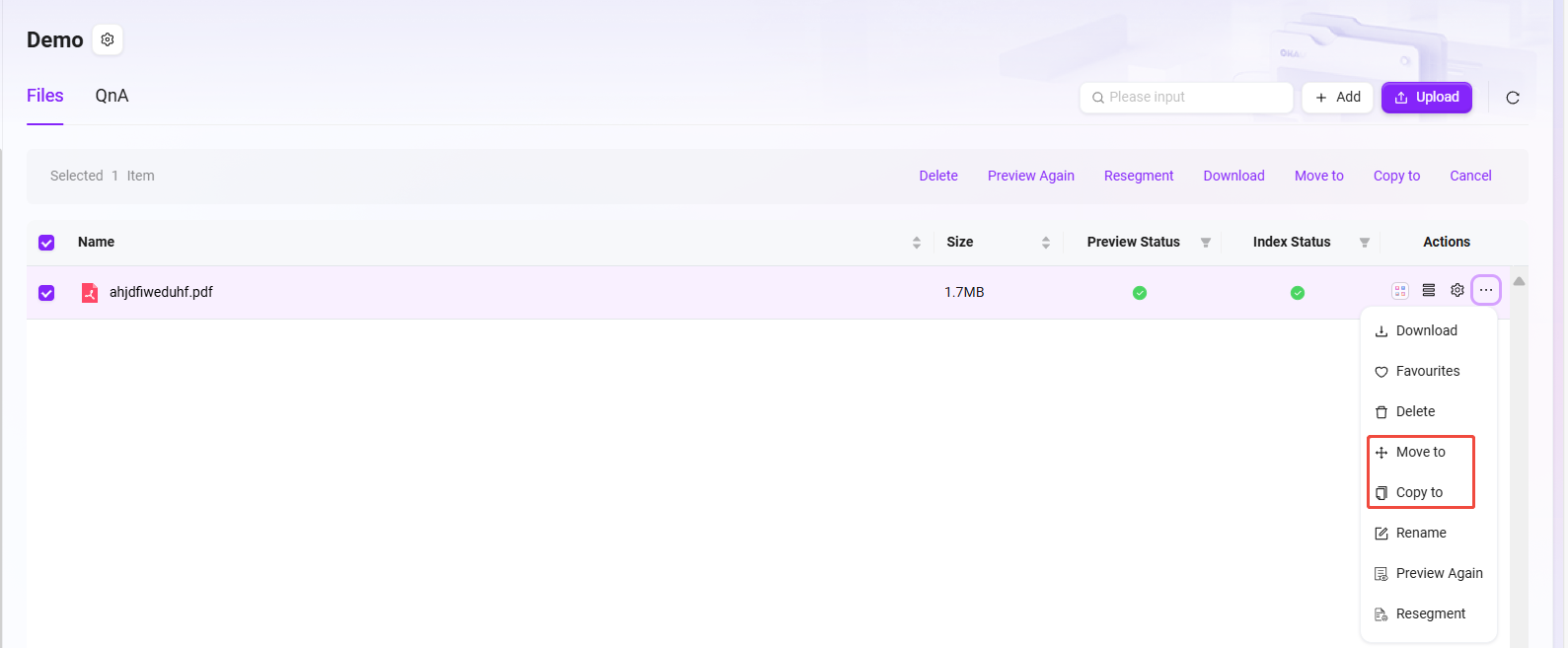
Download & Rename Files
- Specific examples of download & rename:
- Select the file "Azure - Compliance Offerings (September 2024).pdf"
- Click the right side "···" or click "Download"/"Rename" at the bottom of the page
- Click "Download" to complete the download, or click "Rename", enter the new file name, and click "Confirm"
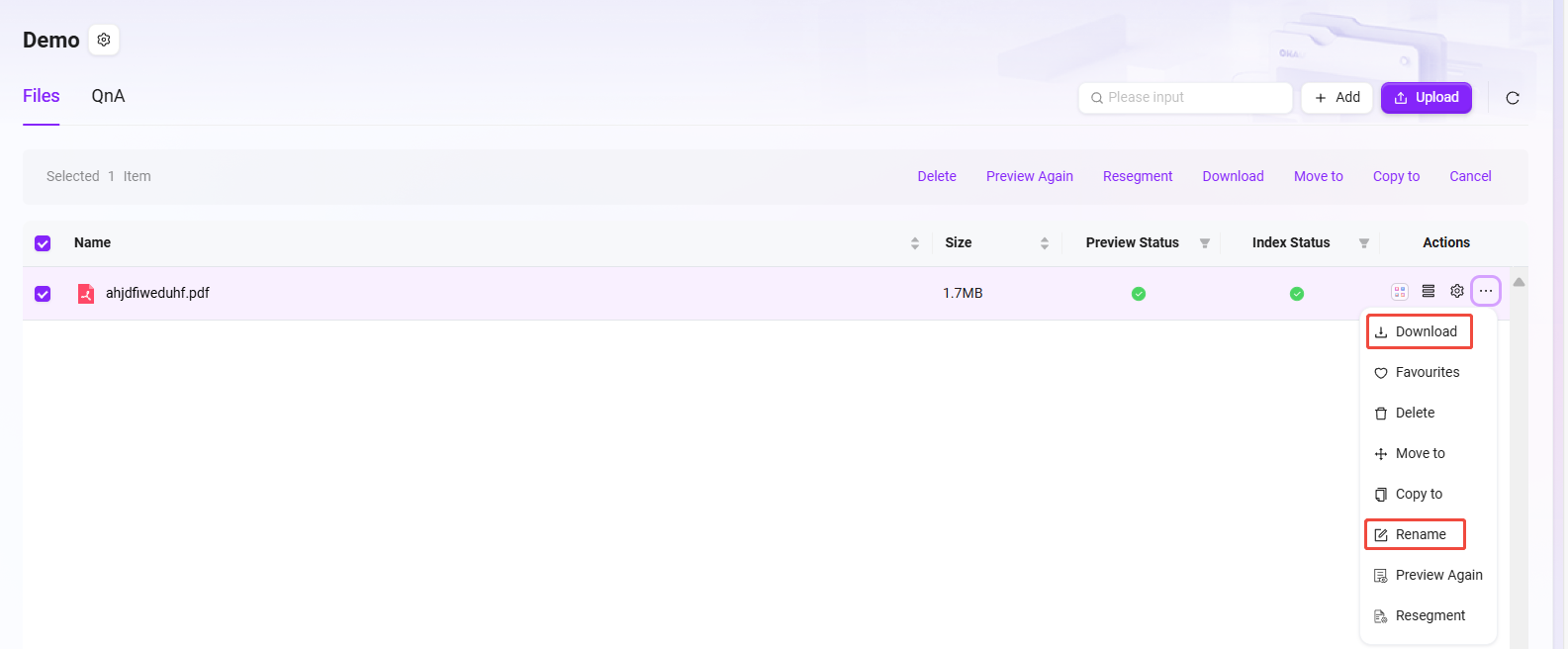
Favorite Files
- Specific example of favoriting files:
- Select the files to favorite
- Click the right side "···"
- Choose "Favorite", after success, a prompt "Added to favorites successfully" will appear at the top of the page
- Favorited files can be unfavorited in the favorites list
💡 Tip: Files in both My Space and Enterprise Space support favoriting. Favorited files can be viewed under "Knowledge->Favorites".
Favorite file operation:
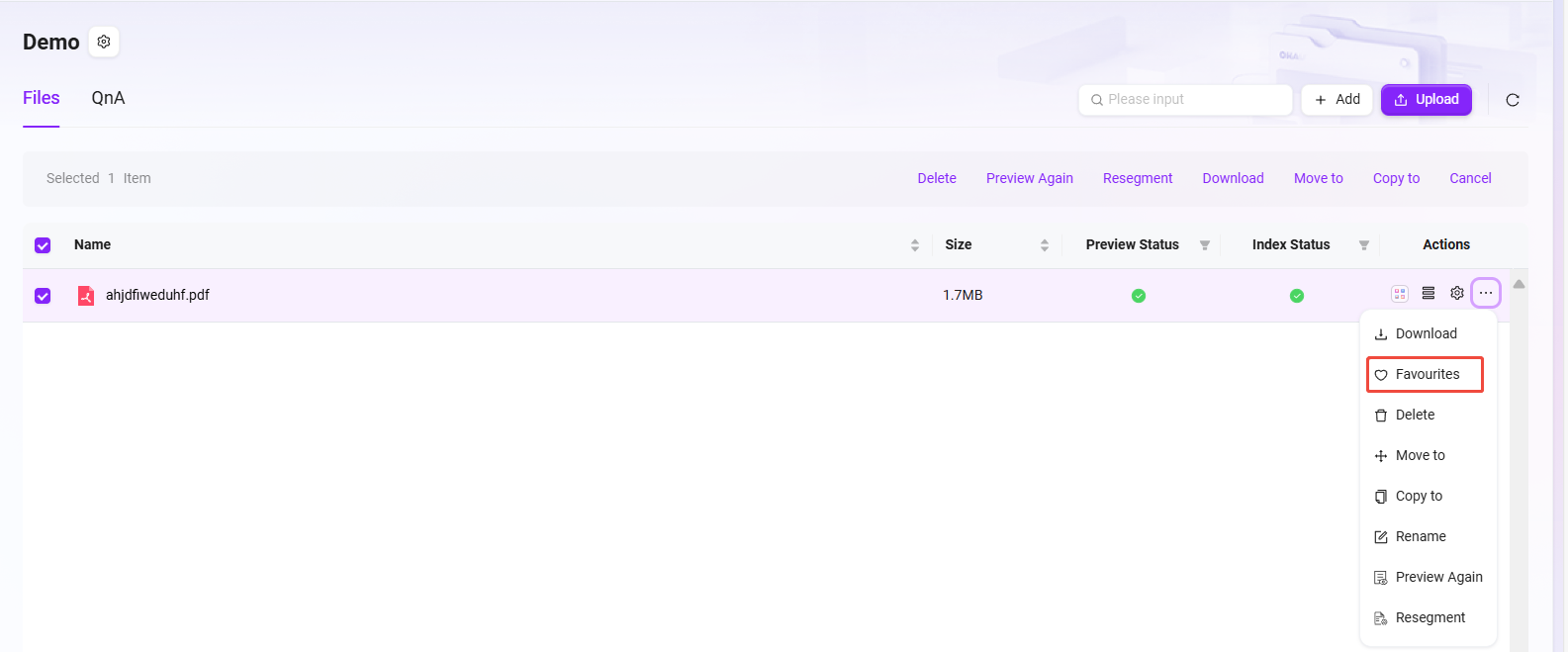
File favorites list:
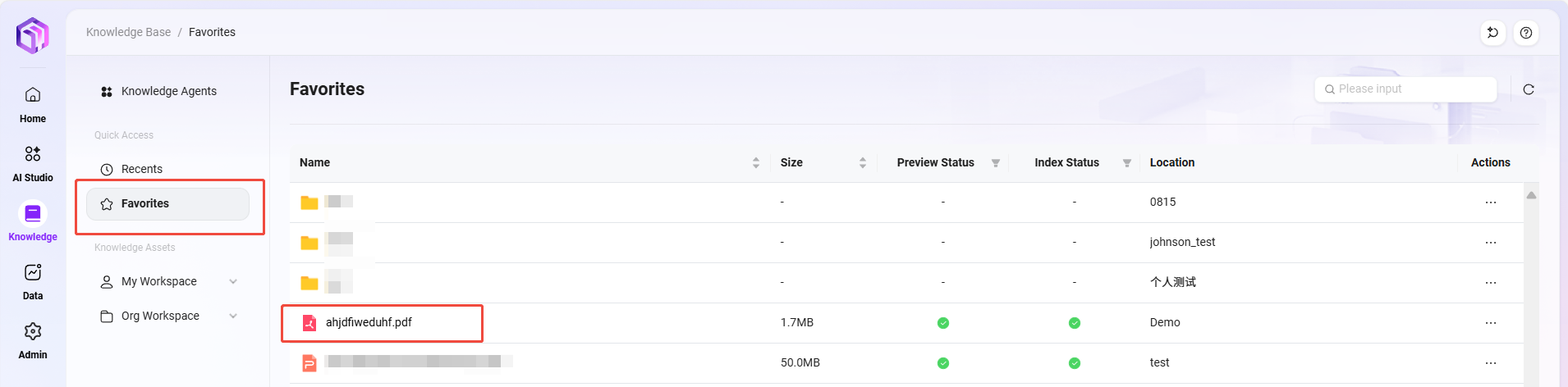
Preview Files
After files are uploaded and indexed successfully, there will be a preview process. When the status is Preview Successful, the preview can be viewed.
At the top of the preview page, you can view the file summary, mind map, outline, conversation. (AI summary)
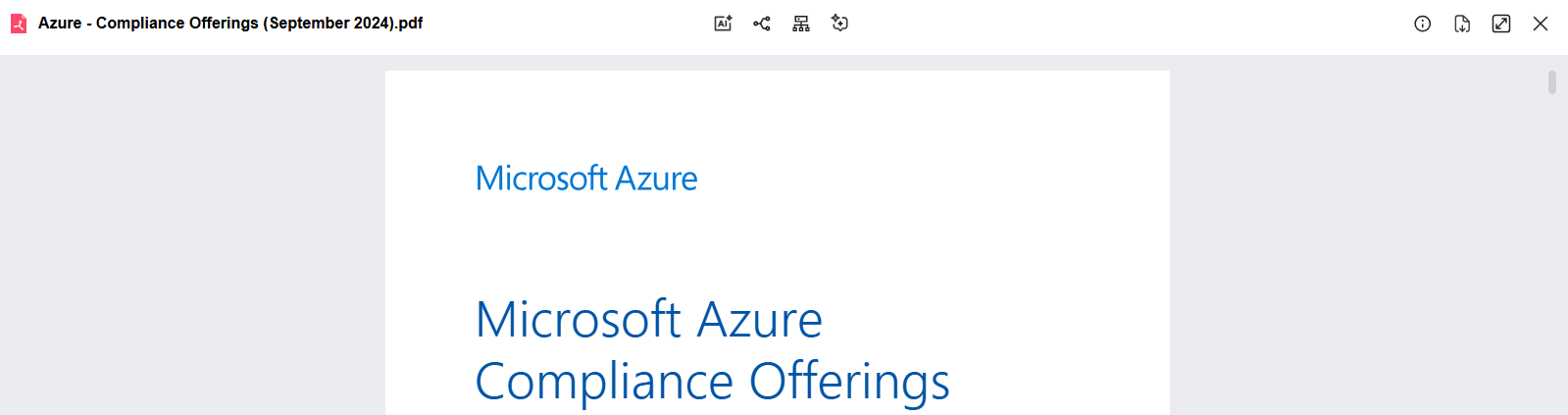
Re-preview & Re-segment
After selecting a file, the buttons "Re-preview" and "Re-segment" will appear.
-
Re-preview refreshes the file display to ensure the content presentation meets expectations
-
Re-segment adjusts the file structure to make paragraph or segment division more reasonable, optimizing content organization logic
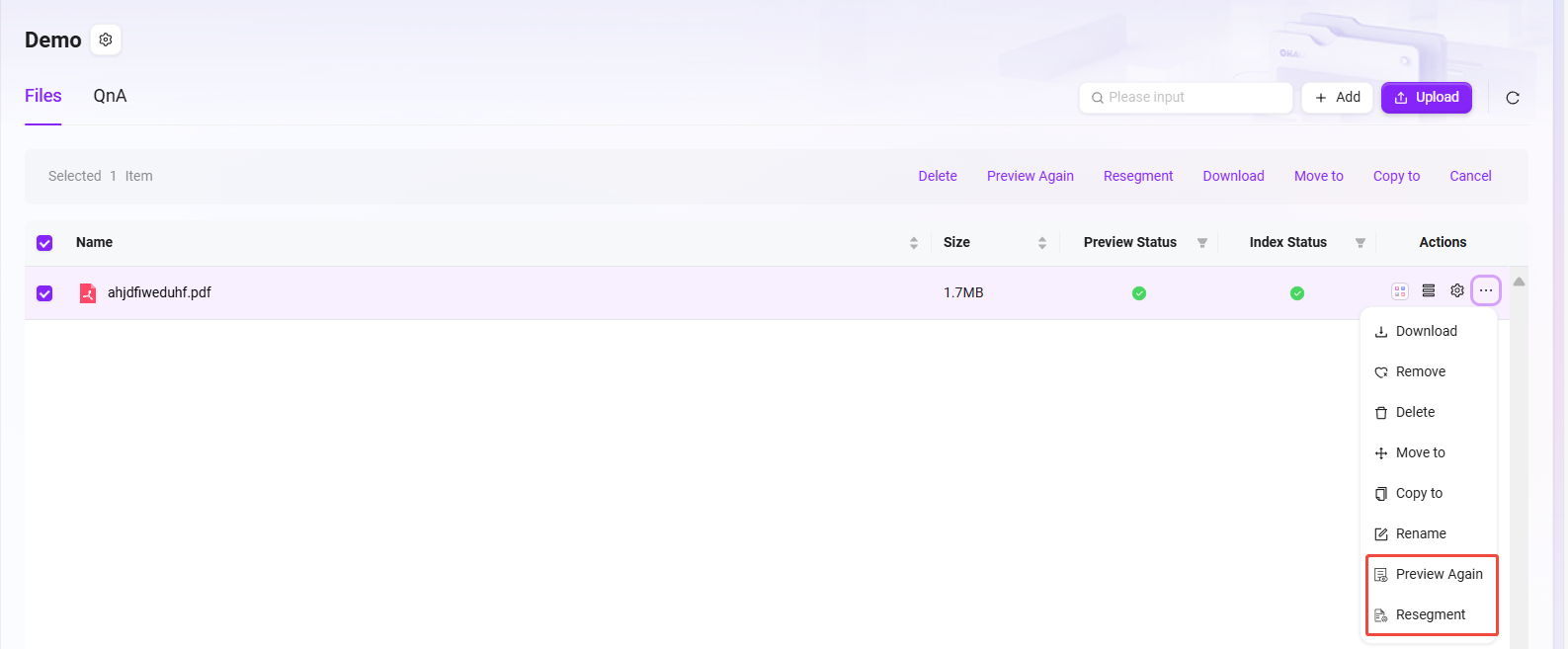
What is QnA?
Enterprise Spaces have the QnA feature. When the assistant retrieves a question from QnA, it will directly provide the preset answer instead of relying on online Q&A. This effectively avoids inaccurate or inconsistent answers caused by complex network information, ensuring the reply content precisely matches enterprise needs and standards.
QnA supports multi-dimensional retrieval based on enterprise space, questions, answers, etc., enabling quick location of required information, greatly improving information search efficiency, and facilitating enterprise employees to quickly obtain accurate knowledge and accelerate business processes.
QnA Related Operations
Import QnA Pairs
QnA has two upload methods, one of which is Import QnA, supporting batch import, suitable when there are many QnA pairs.
Steps to import QnA:
-
Enter the enterprise space knowledge base and open the QnA interface
-
Click the right side "···" button, select "Import", and the import page will pop up
-
You can choose "Download QnA Import Template", fill in the template file, which requires Enterprise Space, Question, Answer (Enterprise Space refers to the knowledge base name under the enterprise space)
-
After filling the template file, enter the import page again as above, drag or select the filled template file
-
The file information will be previewed automatically. After confirming it is correct, click "Start Import" on the right
-
Wait until "Import Successful" is displayed
💡 Tip: Only new QnA pairs are imported; questions duplicated with existing QnA will be skipped.
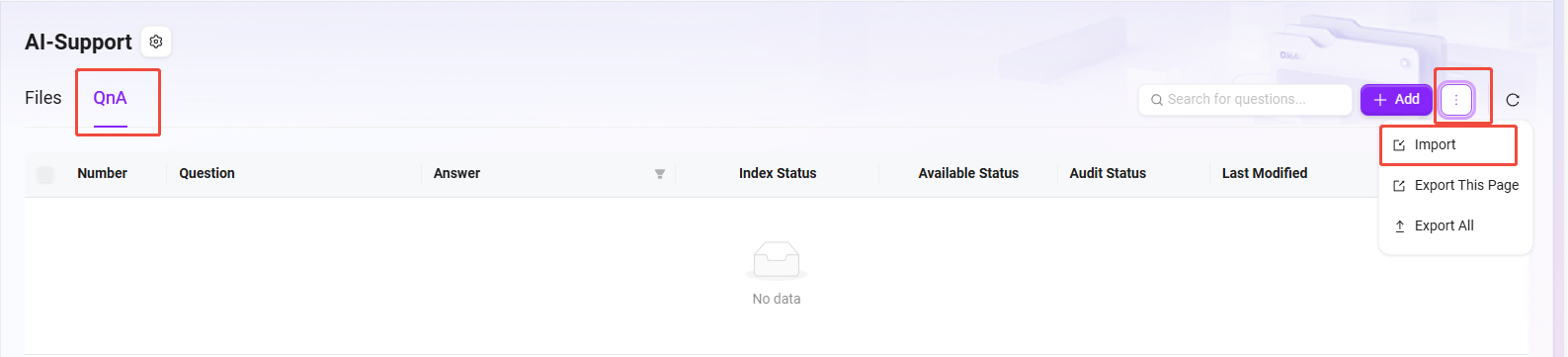
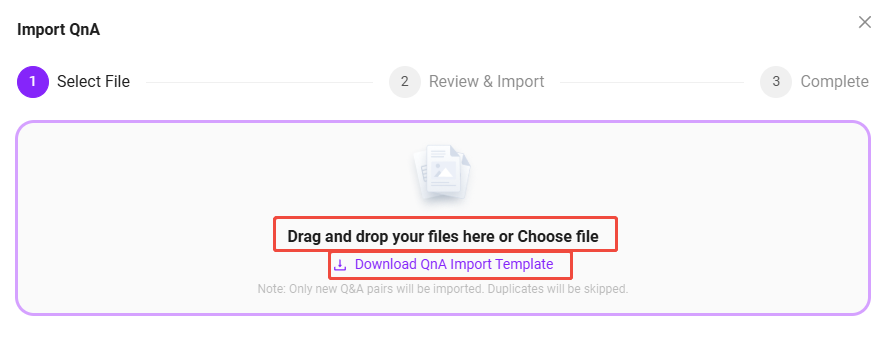
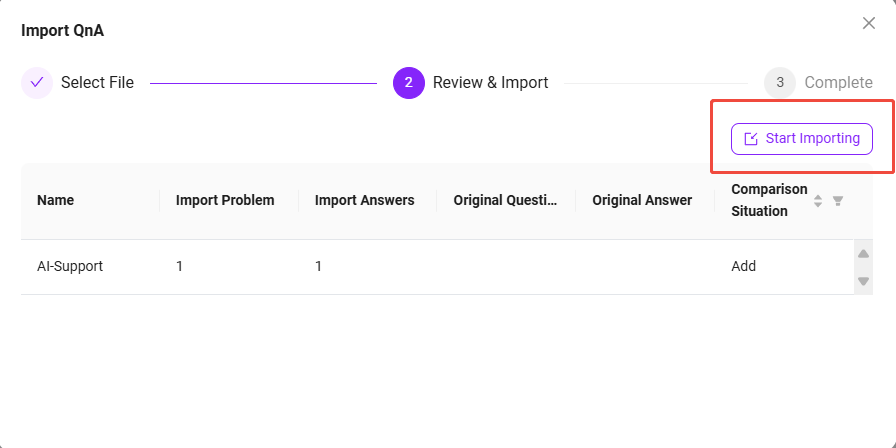
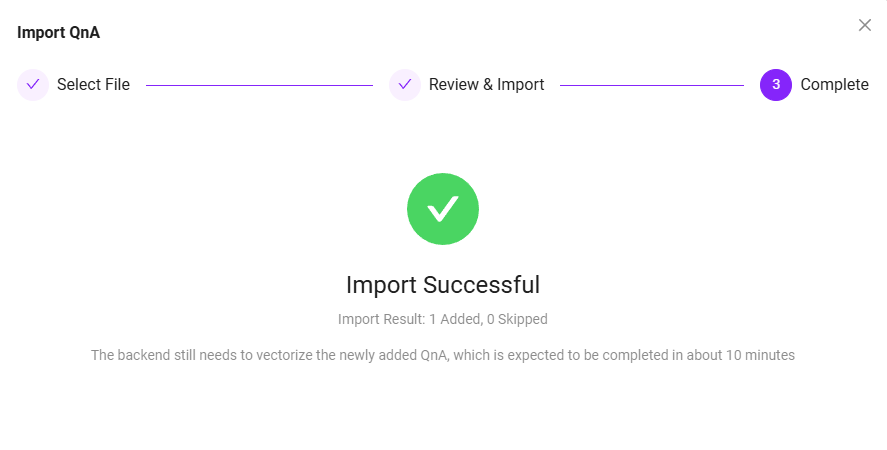
Add New QnA
The other upload method is Add New QnA, which allows adding only one QnA at a time.
Steps to add new QnA:
-
Enter the enterprise space knowledge base and open the QnA interface
-
Click the right side "Add New" button to enter the add new interface, with the question interface on the left and the answer interface on the right
-
On the question side, select the knowledge base name where the QnA belongs
-
Click "Add New" button to add multiple questions
-
On the answer side, enter the answer. The answer input supports text, links, images, videos, etc.
-
After entering the questions and answer, click "Save" to successfully add the QnA
💡 Tip: When adding multiple questions, these questions share the same answer, which is the answer entered on the right side.
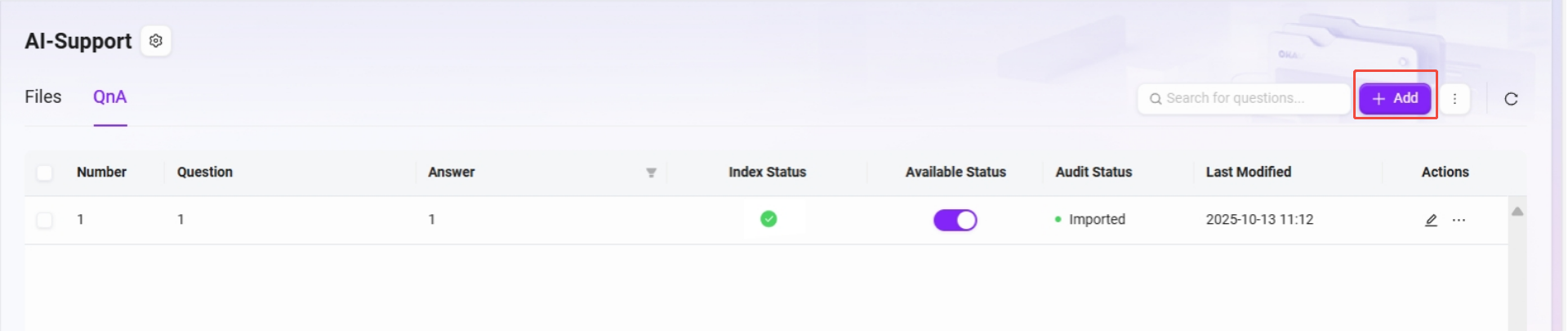
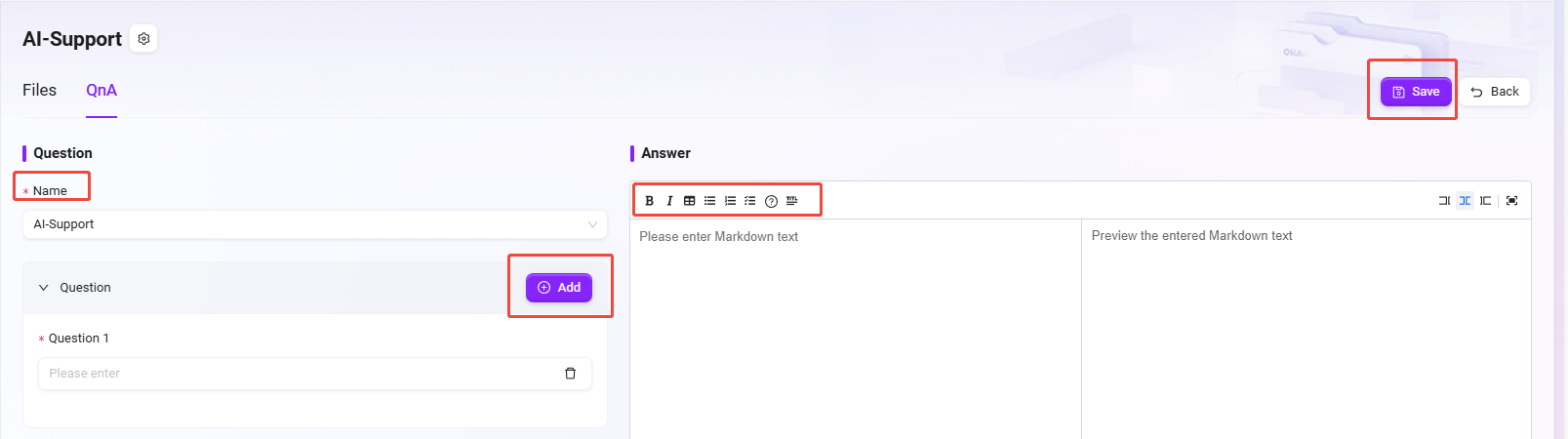
- The "Answer" contains rich text style tags; it is recommended to limit the total length within 2000 characters to facilitate AI replies.
- To insert videos, embedded code is required, for example:
<iframe src="//player.bilibili.com/player.html?aid=535563667&bvid=BV1jM411S74q&cid=1322473540&p=1" scrolling="no" border="0" frameborder="no" framespacing="0" allowfullscreen="true"> </iframe>.
Review QnA
The QnA approval process ensures the accuracy and standardization of knowledge base content. This process mainly targets questions and answers submitted by non-administrators, ensuring content is reviewed by administrators before entering the QnA library for ordinary users. Content submitted by administrators does not require review and takes effect immediately. All pending review questions are automatically listed at the top for administrators to prioritize.
QnA approval statuses: Pending Review, Approved, Rejected
- Pending Review: Submitted questions and answers automatically enter the "Pending Review" status, awaiting administrator review and processing
- Approved: After administrator review and approval, questions and answers enter the QnA library and can be viewed by ordinary users.
- Rejected: If content does not meet standards, administrators can choose to reject it. Rejected content will not be shown to ordinary users but will be retained in the system for subsequent review.
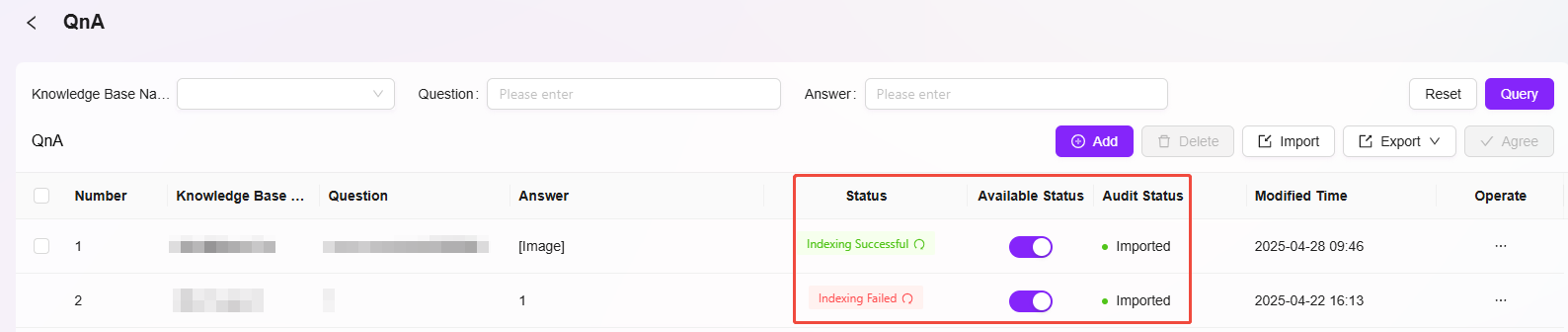
QnA approval operations: Approve, Reject, Batch Operations
- Approve: Administrators approve content that meets requirements, allowing it to enter the QnA library. Approved QnA cannot be rejected afterward.
- Reject: Administrators can reject content that does not meet standards.
- Batch Operations: Administrators can select multiple pending review items for batch approval.

Export QnA
Currently, QnA export is supported, allowing export of this page or all QnA.
Steps to export QnA:
- On the QnA page, click the right side "Export"
- Choose "Export This Page" or "Export All"
- After export, check the file in the default local location
